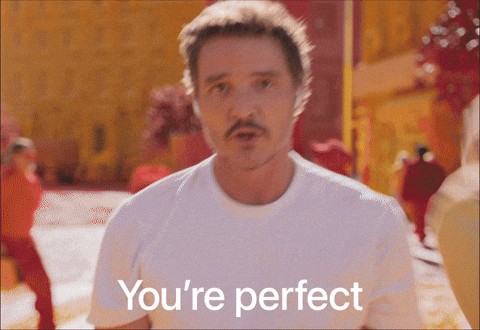How to take professional photos for your website using just your phone, a selfie light, and a filter…
“You’re perfect! Now work it! You’re perfect…”
If you aren’t as obsessed with Pedro Pascal as I am, you may have missed this clip from an Apple commercial that has been circulating social media recently. But for me – it plays in my head rent free. And I’m not even a little bit mad about that. Pedro Pascal telling me I’m perfect & to work it? You know what, hell yeah! From now on, I will be playing this anyyytime I need a boost of confidence😉
For example, when I’m doing photoshoots for my website. I need to be feeeeeling myself and I want you to do the same!
Knowing your personal brand is essential when creating your website. Just like the copywriting represents your brand voice, the photos should represent your brand story.
Although, if you aren’t familiar with photoshoots and photo editing, this task may seem super intimidating and you may not be feeling up to ‘working it’ for the camera especially if you don’t have the time or money to spend on a professional photographer.
Most of us know how expensive photoshoots can get. Even if the photographer isn’t the most professional, prices can still be way out of budget for business owners especially when trying to create their first website. Making it look professional is the hardest part for many and lack of money is the main issue business owners experience in the beginning.
Combine all of this and you may end up with an unprofessional-looking website that fails to represent your brand in the way you want which could steer traffic away from your website.
Which is why I am going to walk you through how I do my own professional website photos for under $50 so that you too can get the best-looking website without paying hundreds of dollars!
Step 1: Find a location
The location of where you take the photos matters because you don’t want the background being filled with random objects, a mess that hasn’t been cleaned yet, or colors that don’t fit your brand vibe.
Try to find someplace where the background is somewhat clear of people, toys, food, and other things that won’t fit with your brand vibe. This could be a space in your home with a big open wall, in front of something cozy like a fireplace, you can even take this outdoors in front of a cluster of trees or in a field of flowers.
The main thing for the location is that you are the focus of the photo and there are no distractions in the background.
Pro tip: If you can’t find a place to take these with nothing in the background, you can use an app like Lightroom, PicsArt, or any of your favorite editing apps to blur the background. This way, even if there’s something in the background, the focus will still be you!
Step 2: Now that you have the location, it’s time to shoot!
Get your outfit on, do your hair and makeup and grab your selfie light. Set your selfie light to the brightest setting if you’re taking photos indoors. If you’re doing outdoor photos, it’s best to do this mid-morning to get the best light exposure. The brighter, the better.
Grab any props you plan on using, set up your selfie light in front of you so that it blasts you with light, set your phone camera up, and the next part you can do one of two ways; with the front facing camera on smartphones you will be able to watch the poses and facials you make while taking the photo but the quality isn’t as good as when you use the regular facing camera. Do whatever you feel most comfortable with because either way, using a selfie light or sunlight should make the quality good enough for your website!
Don’t have a selfie light? Look on TikTok Shop for some great deals on high quality selfie lights. OR…
Grab this one from Amazon>
{Find a ring light with good reviews to link}
Pro tip: Wearing an outfit that includes your brand colors makes your photos flow better on your website.
Step 3: Edit your photos using preset filters on Lightroom
Lightroom is my go-to app for creating polished looking photoshoots. I highly suggest downloading the free version to edit your website pics and any other professional media you may need for your business.
What we will be doing now is downloading presets. ‘Presets’ are photos you can download that have a pre-configured set of editing settings so you don’t have to learn all the ins and outs of editing photography. These can be applied like any other filter once they are saved in Lightroom.
There are many companies that sell presets, like the company Flourish Presets {link their website} which is what I will be recommending today. But if you’re in a tight spot financially, you can also find a ton of presets using Google that are free to download and use.
How to download & use presets:
1. Flourish Presets sells a variety of different presets to use in the Lightroom app. Browse through some if you’d like to find which preset would look best with your brand. If you’re looking for a general professional portrait preset, I recommend the Film Portrait bundle that includes 26 Lightroom Presets for mobile and desktop.
2. Download the Lightroom Mobile app on your Apple or Android device.
3. Once your purchase is complete, download your order according to which device you’re using. There is a mobile and desktop version so make sure to check before opening the file.
4. Download each file to your phone or computer – if you’re downloading on your phone, make sure to save the files to your Photo Gallery after downloading is complete.
5. Open Lightroom and go to your photo gallery in the app, tap the first photo you saved from Flourish Presets. It will open ready to be edited.
6. In the upper righthand corner there is a circle with three dots, click that and a list of options will pop up.
7. Click the “Create preset” option and save your preset under any name you’d like. I recommend the name of the bundle you chose so you know which presets are which.
8. Click the checkmark in the upper righthand corner to save the preset.
9. Repeat steps 5-8 for all the presets you want to save.
10. You’re ready to edit your photos now! Open Lightroom, tap your favorite photo from Step 2 and click the filter option on the editing page. There will be “Recommended,” “Premium,” and “Yours” and you’re going to click the “Yours” button. Your User Presets will be at the top of the list and now you get to play around with whichever preset looks best on your photos.
And voila, you now have website photos that look professional and that help your audience get to know you better!